WhatsApp is a widely used messaging application, and setting it up with a virtual sim card for WhatsApp can streamline your communication on a digital platform. Here’s a step-by-step guide to installing and configuring WhatsApp with an eSIM.
December 11, 2023
5 minutes read
Using WhatsApp with eSIM: How to Install and Set Up
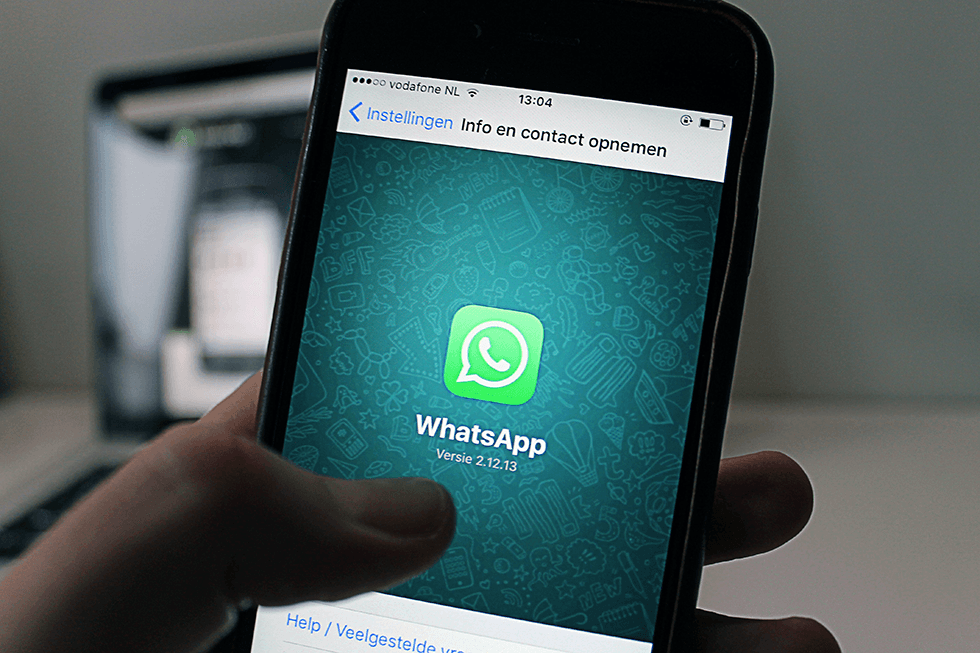
Understand eSIM Compatibility:
Ensure your device supports eSIM global service functionality. Not all devices are eSIM-enabled, so verify this feature in your device settings or manual.
Activate eSIM Service:
Activate your eSIM service through your network provider. This typically involves receiving a QR code or activation key.
Find the App Store:
Access the app store compatible with your device. For Android devices, it’s often the Google Play Store, while iOS devices have the App Store.
Search for WhatsApp:
In the app store, locate the search bar and type in "WhatsApp" to find the official app.
Download and Install WhatsApp:
Select the official WhatsApp Messenger from the search results. Tap on "Install" or "Get" to initiate the download and installation process.
Launch WhatsApp:
Once the installation is complete, locate the WhatsApp icon on your device's home screen or app list and open it.
Accept Terms and Conditions:
Agree to the terms and conditions presented by WhatsApp to proceed with the setup.
Verify Phone Number:
Enter your phone number associated with the eSIM with data. Ensure the country code is accurate. WhatsApp will verify your number by sending a verification code via SMS or by automatically recognising it if it's your device's unlimited eSIM number.
Set Up Profile:
Create your WhatsApp profile by entering your preferred username and optionally adding a profile picture.
Complete Setup:
Follow the on-screen instructions to finalise the setup process. Once completed, you’re ready to start using WhatsApp with your international eSIM.
Try Telesim today
Download our app and get access to over 130 eSIMs plans at the most affordable, local rates from around the world.