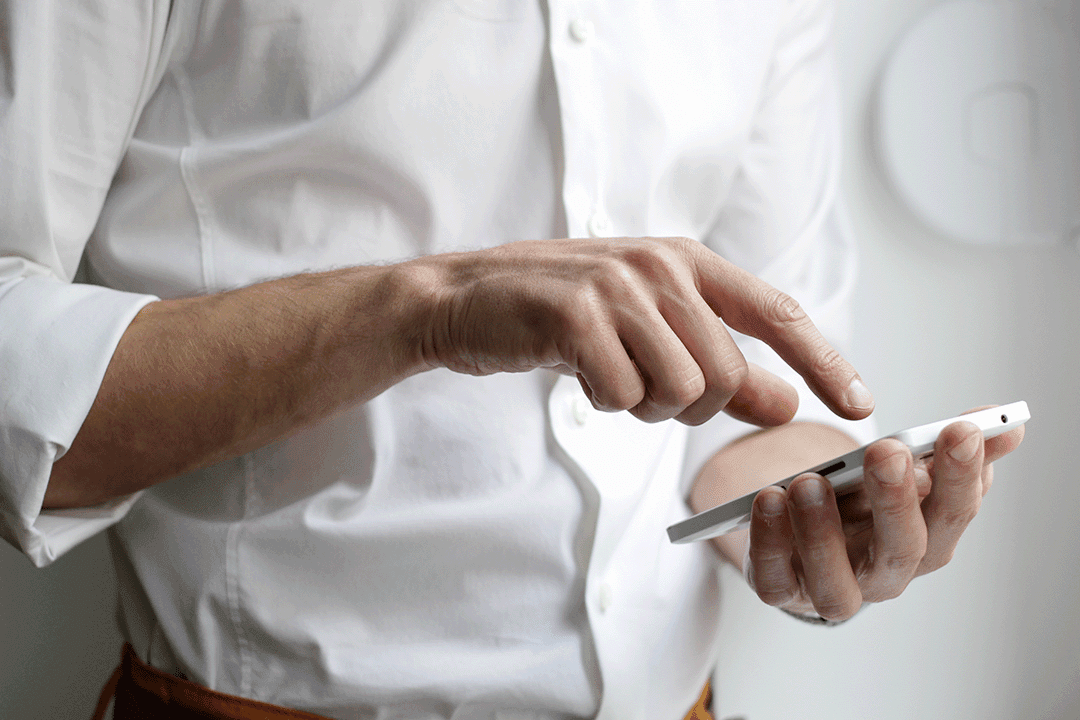The way we use smartphones is evolving rapidly. One of the most significant advancements in recent years is the adoption of eSIM- a virtual SIM card, which allows you to use your smartphone without the need for a physical SIM card. While eSIM was popularised by the iPhone 14, it's not exclusive to Apple devices. Many Android smartphones, including the Google Pixel 7, Samsung Galaxy S23, and other flagship models, offer eSIM connectivity.
In this guide, we'll explore how to activate and set up an eSIM on both Android and iOS devices, making your mobile experience more convenient and flexible.